Snap On MT2500 Scanner Disassembly
Clean and Ready
The rubber button was in good shape after a mild cleaning. I have seen a few where the buttons lettering had worn off. I was suprised it was in such good shape as this MT2500 had seen a lot of use.
You can Navigate to any of the pages in this project by the BELOW drop down menu or use the NEXT or PREV links
Button In Place
Just drop the button back in. Make sure the 'Y' is on the top towards the LCD display window.
Replace Yes/No Switch PCB
Replace the PCB on the back of the rubber switch. Make sure you align the hole in the center of the rubber switch so the screw hole is exposed. Tighten up.
Reinstall the LCD Display Board
Before installing the LCD now is a good time to get a soft rag or towel and use some Windex on the plastic film on the case. Also wipe (don't spray any cleaner on the LCD) any dirt off of the front of the LCD with a damp rag if finger prints or dirt got on it from handling. Use the 4 screws in the corner to affix it to the case. NOTE the orientation, the connectors are away from the Yes/No switch.
Remove More Dirt!
The dirt collects on the button and gets under and all around. It's pretty easy easy to clean, just use some dish soap and don't scrub the letters off! Soap and a sponge worked well here. Also take a little care to not tear the button the rubber can be a bit thin in places.