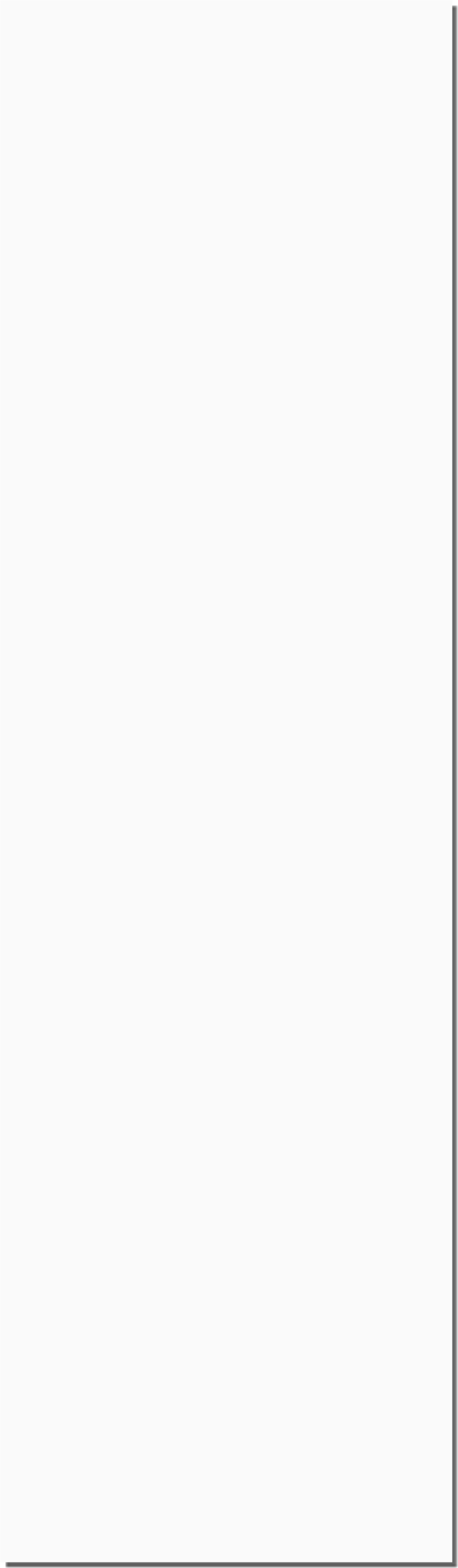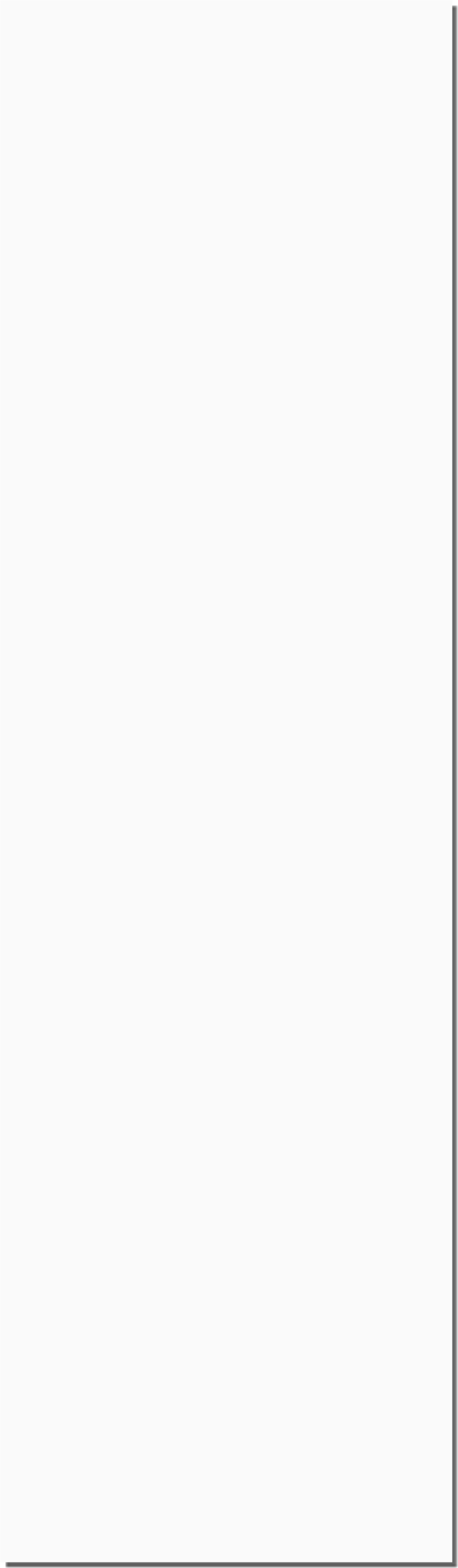Snap On MT2500 Scanner Disassembly
Close the Case
After plugging in the last connector, you are ready to close the case. It's a good idea to put the rubber ends under the unit as the Thumb Wheel sticks out of the case and makes things a bit wobbly while working on it. The case is held in by the 3 long Phillips head screws. The case should fit snug and have no gaps. If it does have a gap something is not aligned correctly. You can move things around abit with your fingers inside the cartridge slots too to see if you can make it all align up.
You can Navigate to any of the pages in this project by the BELOW drop down menu or use the NEXT or PREV links
Lock it down!
Well just get them snug for now. Here is a good place to check an make sure things are installed correctly. Look at the Yes/No button and make sure it's oriented correctly, make sure the Thumb Wheel is still working OK, check the display by putting in a FRESH 9V battery and holding the red button (yes, you must hold it or it will power off). If all good tighten them up. If not, rinse and repeat starting with cables and plugging in wires.
Replace Rubber Ends and Stand
The rubber end caps can only go one way. One has a cut out for the rear connector, you will figure out the other. Place end cap on, plug in the metal stand on it, and make sure it aligns like the above. Then place the other end on and you are about done!
Install the Yes/No Switch Plug
This is about the hardest part of the project! You need to get the last connector plugged into the PCB. Note the orientation of the wires, RED towards the Thumb Wheel. You will have to close the case a bit to make the wire reach. Needle nose pliers may help here.